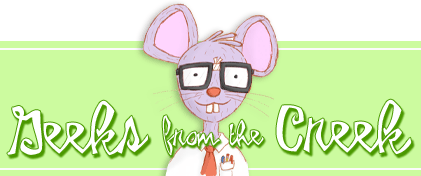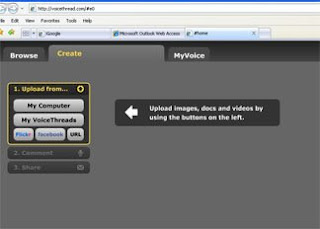We are SO excited about the upcoming relay that will be held at Chets Creek! Now, we know we are all a part of the CCE team through supporting fundraisers and walking at the event. But, don't you want others to know that you are on the team too? Don't you want to brag to your family and friends about the great things you are doing to support your school?
If you do, then you are ready to "officially" join our Chets Creek Relay for Life Team! Follow these simple directions below to see how you can become a known member of our relay walking team.
JOINING OUR CCE TEAM
1) Visit this website www.relayforlife.org/intracoastalfl
2) Look on the right side of the page for TOP TEAMS. Click on Chets Creek.
3) Look in the middle of the page for JOIN OUR TEAM. Click it.
4) Look for SELECT A PARTICIPATION TYPE. Choose choice 3, JOIN A TEAM OR REGISTER AS AN INDIVIDUAL PARTICIPANT
5) Scroll down and set your fundraising goal. It can be ANY amount! Raising $100 gets you a free t-shirt on relay day. Then, click NEXT STEP.
6) Choose NEW USER. Then, click NEXT STEP.
7) Contact Information: Fill out the information it asks for. Leave anything blank that you do not know the answer to. Write down your USER NAME and PASSWORD, so you won't forget it. Then, click NEXT STEP.
8) Waiver: Click at the bottom to agree. Then, click NEXT STEP.
9) Now, just review your information and click COMPLETE REGISTRATION.
Congratulations! You are a registered member of our team! Now, the fun part can begin. This website can be extremely helpful for a lot of reasons. Some of the things I am going to teach you about are personalizing your page and sending out emails. First, personalizing your page...
1) Visit this website www.relayforlife.org/intracoastalfl
2) Use your USER NAME and PASSWORD (that you created during registration) to log in.
3) Look in the top right corner for MY PARTICIPANT CENTER. Click.
4) Scroll down and look int middle of the page for FIRST, EDIT YOUR PERSONAL PAGE. Click.
5) Look for number one and under it there is the link EDIT THE ENGLISH VERSION OF THIS PAGE. Click.
6) Once you are there you can add a picture and add your own personal reason to relay. Make sure to SAVE MY CHANGES.
Your personal page should be ready to go now. Here is how you send out emails to family and friends to let them know about this great cause and how they can help...
1) Go back to MY PARTICIPANT CENTER. Scroll down and look for number two. Click on EMAIL YOUR FAMILY AND FRIENDS.
2) Scroll down and look for SOLICIT GIFTS. Click on INITIAL ASK FOR DONATION.
3) Now you can add in email addresses to send the letter to. Family, friends, neighbors, anyone you think might want to support the cause. You can even personalize the letter (it is at the bottom). By making it personal, people might be more willing to give. :)
4) At the bottom, press SEND. You will know it went through if it says, THANK YOU! YOUR EMAIL HAS BEEN SENT.
If you do, then you are ready to "officially" join our Chets Creek Relay for Life Team! Follow these simple directions below to see how you can become a known member of our relay walking team.
JOINING OUR CCE TEAM
1) Visit this website www.relayforlife.org/intracoastalfl
2) Look on the right side of the page for TOP TEAMS. Click on Chets Creek.
3) Look in the middle of the page for JOIN OUR TEAM. Click it.
4) Look for SELECT A PARTICIPATION TYPE. Choose choice 3, JOIN A TEAM OR REGISTER AS AN INDIVIDUAL PARTICIPANT
5) Scroll down and set your fundraising goal. It can be ANY amount! Raising $100 gets you a free t-shirt on relay day. Then, click NEXT STEP.
6) Choose NEW USER. Then, click NEXT STEP.
7) Contact Information: Fill out the information it asks for. Leave anything blank that you do not know the answer to. Write down your USER NAME and PASSWORD, so you won't forget it. Then, click NEXT STEP.
8) Waiver: Click at the bottom to agree. Then, click NEXT STEP.
9) Now, just review your information and click COMPLETE REGISTRATION.
Congratulations! You are a registered member of our team! Now, the fun part can begin. This website can be extremely helpful for a lot of reasons. Some of the things I am going to teach you about are personalizing your page and sending out emails. First, personalizing your page...
1) Visit this website www.relayforlife.org/intracoastalfl
2) Use your USER NAME and PASSWORD (that you created during registration) to log in.
3) Look in the top right corner for MY PARTICIPANT CENTER. Click.
4) Scroll down and look int middle of the page for FIRST, EDIT YOUR PERSONAL PAGE. Click.
5) Look for number one and under it there is the link EDIT THE ENGLISH VERSION OF THIS PAGE. Click.
6) Once you are there you can add a picture and add your own personal reason to relay. Make sure to SAVE MY CHANGES.
Your personal page should be ready to go now. Here is how you send out emails to family and friends to let them know about this great cause and how they can help...
1) Go back to MY PARTICIPANT CENTER. Scroll down and look for number two. Click on EMAIL YOUR FAMILY AND FRIENDS.
2) Scroll down and look for SOLICIT GIFTS. Click on INITIAL ASK FOR DONATION.
3) Now you can add in email addresses to send the letter to. Family, friends, neighbors, anyone you think might want to support the cause. You can even personalize the letter (it is at the bottom). By making it personal, people might be more willing to give. :)
4) At the bottom, press SEND. You will know it went through if it says, THANK YOU! YOUR EMAIL HAS BEEN SENT.
Thank you for taking the time to support such a great cause and such a great school! We are counting down the days until the relay...