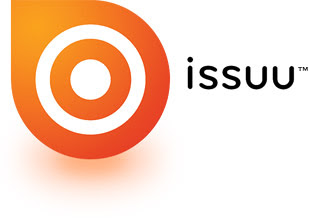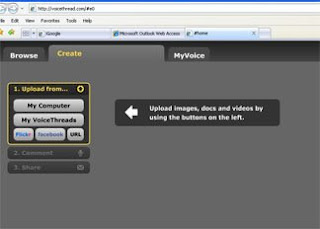Student Blogs have been a really great addition to our classroom practices. Blogs are a great way to get kids INDEPENDENTLY working on expressing themselves and reflecting on their lives. All the while they are learning to word process, access the web, and other "basic" computer skills. (I say "basic;" because even though there are many adults today who have no idea how to manuever around the web or even what a blog is, it is a landmark element of our lifestyle these days- proffessionally and socially!) With that said, the following are some tips for starting a class of student blogs and strategies we've used to keep them movtivated in their blogging.
STARTING STUDENT BLOGS: (Not as complicated as you think! :) )We used
http://www.edublogs.org/ to give all our students individual blogs. This site is designed for this purpose so they have very clear directions to help teachers out. They also have a fabulous feature that allows the teacher to have administrative access to each blog along with the student.
TIP 1: Use the tutorials by Edublogs to help you:
http://edublogs.org/eduvideos/blogusercreator.swfTIP 2- Create a code/pattern for logins and passwords that allow you to keep track easily. For example, all of our kids were given their initials + class number + ccekid .
TIP 3- Eliminate the need for each child to have an email or to have to use a parent's email. Edublogs give you directions for using YOUR gmail email to give each child a pseudo email. All you do is take your email like
myemailaddress@gmail.com and then for each child add + and their code/pattern:
myemailaddress+sc15ccekid@gmail.com Any mail for them comes to your email. The nice thing is that there isn't anything that they need from the emails. They will get comment updates, but they can be taught to check those for themselves within the blog dashboard.
IDEAS FOR MOTIVATING BLOGGERS:1. Introduce the idea of blogging as an exciting opportunity and relay to students the real privilege that it is. We pumped them up for a few weeks before we even gave them out: "We are looking for responsible students who we can trust with a blog..." We also used our blogs as examples for inspiration: "Who would like to have their very own blog like Miss Russell and I?"
2. Take the time to educate the whole class on what a blog is and all of its capabilities.
3. Give students the tools to be independent, instead of being frustrated and having to rely on an adult. For this purpose I typed up
detailed instructions for the children and then went through them with the entire class. I also set up a few of my more independent thinking students up with blogs ahead of time, allowing them the opportunity to get ahead of their peers on the learning curve. Then it was these students who helped me to support the rest of the class when they received their blogs.
4. We got a great idea from Chascin and Rice about having Tech Tuesday Lunch Bunches. Students were invited to come to lunch bunch on Tuesdays to learn a new "trick" if they blogged a certain number of times during the week. This is where I taught them how to add pictures, tags, links, check comments...
5. I would give notes with the directions for a Tech Tuesday Lesson, again allowing students to be more independent and allowing parents to support at home if needed.
6. We have students journal regularly for homework. They have to "quick-write" for five minutes, not putting their pencil down, writing ANYthing that comes to mind on a topic I've given them or sometimes a topic of their choice (which we brainstormed ideas for and later they could use for their blogging as well). We then upgraded the challenge. We said you could, in lieu of writing, blog for ten minutes straight instead.
This was the main way we got kids engaged in their blogs! They had an excuse to get on and something to 'jump start' their thinking.
7. I (Beth) created
a post for my students that included samples from different student blogs and comments that showed different options and ideas for blogging and how to comment well. This was a great tool, especially because it was based on the students' work- work that I found they were already doing well! :)
The KEY Ingredient to Motivating:COMMENTING, COMMENTING, COMMENTING!
If you comment on a child's blog, you are then validating their work and they see it as a very personal type of encouragement from their teacher! Let's face it, our words go a loooooooong way with each child. When I comment, I also then try to offer them insight as to what I, as the reader, would like to see them write about next and what I really felt they did well in the post. It pays off! Check out Trinity's post on her new hermit crab and my comment with suggestions and then read her reaction to my post! A great tool to keep up with all your student blogs (32 in our case!!) is to use Google Reader.Check out some of our student bloggers:KaylaJessiJJKnowltonTry it out! You'll find the rewards are greater than the effort it takes to create and maintain!
-Beth Young and Ashley Russell