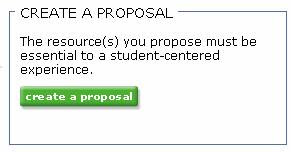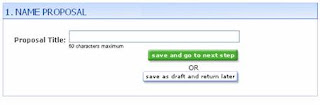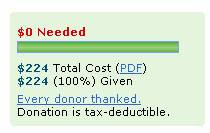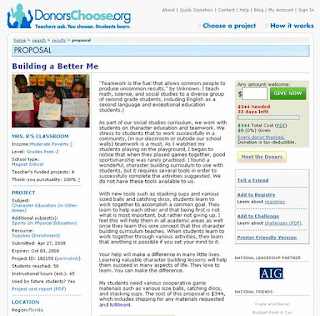“How the tables have turned…” my software developer husband commented upon hearing of my newly crowned/necklaced “Geek at the Creek” status. Prior to the past two years, I could most often be heard hollering for my husband to come to my rescue as I was at the mercy of our computer, unsure of what to do next and overwhelmed by how to approach a technology situation. I have undergone a complete technology makeover, however, thanks to my fellow geeks at the Creek and have taken ownership of learning about technology for myself, and even more so, for my students. I push myself to try new technologies, using the “I think I can” mantra. I’m determined and optimistic, and I think that that is half of the battle.
“How the tables have turned…” my software developer husband commented upon hearing of my newly crowned/necklaced “Geek at the Creek” status. Prior to the past two years, I could most often be heard hollering for my husband to come to my rescue as I was at the mercy of our computer, unsure of what to do next and overwhelmed by how to approach a technology situation. I have undergone a complete technology makeover, however, thanks to my fellow geeks at the Creek and have taken ownership of learning about technology for myself, and even more so, for my students. I push myself to try new technologies, using the “I think I can” mantra. I’m determined and optimistic, and I think that that is half of the battle.I do try to use technology in my classroom on a daily basis. As more research comes forth about how the United States is “failing our geniuses” and that we are continuing to lose ground in math, science, and technology relative to the rest of the world, I feel that it is my duty to provide my gifted students with as many opportunities to learn about and be successful in as many new technology applications as possible. These children represent some of the brightest minds that are up and coming. If I don’t provide them with a multitude of technology opportunities, I feel that I am not doing them justice. They enjoy it and absorb it, and more often than not, we go above and beyond my expectations in building technology skills.
One of the main avenues that I use in my classroom on a regular basis is blogging. I have a blog for each of my classes and the students are the sole authors of these blogs. I have taught my students a number of tools to use when they wrote a blog post, including how to upload images and photos that correspond to their post, as well as how to create links within their posts to other websites.
I have taught my 4th and 5th graders how to use wikis as a way to collaborate on various projects. For example, one of the lessons in the scientific approach portion of both the 4th and 5th grade gifted curriculums is to learn about eminent scientists. In order to make this lesson more enticing, I taught the kids how to make an eminent scientist wiki, so that they could learn about multiple scientists, and if more than one student wanted to write about the same scientist, they could easily do so via the wiki. I taught several lessons on the Seven Wonders of the World, and had my 4th graders add their research findings about each of these wonders to the appropriate continent wiki on the CCE website. I tried to teach them about as many features available to them on the wikis as I could. The bells and whistles always interest the kids most of all.
The other ambition I am working on is having my 4th graders type (another practical skill) their own “Choose Your Own Adventure” stories and link their adventure choices and endings together.
I recently taught my 5th graders how to use Microsoft Photo Story, which I find to be very similar, but a bit more kid- friendly than Movie Maker. I had taught them a series of lessons on bridges, and wanted them to create some sort of final project. I decided to teach them how to use Photo Story and produce a slideshow demonstrating what they had learned about bridges. I wanted them to learn something that they could use for future projects, should they choose.
My goal is to try to teach my students as many practical technology applications as I can- whether it is via Voicethreads, Wordles, Movie Maker, learning how to complete effective internet searches, or simply reviewing how to save images and documents to their share drives. I try to bear in mind that they need to learn things that they can use in the future- whether that is when they work on projects in middle school, or simply to further deepen and broaden what they are working on at Chets Creek. As I tell my students “Practice makes better”- perfect is a word we try to avoid in the gifted room for sure. We aren’t going to be able to learn it all at once and be good at everything, but through trial and error, we’ll get there. My students deserve to learn these things, and I will do my best to get them thereJ



 With
With